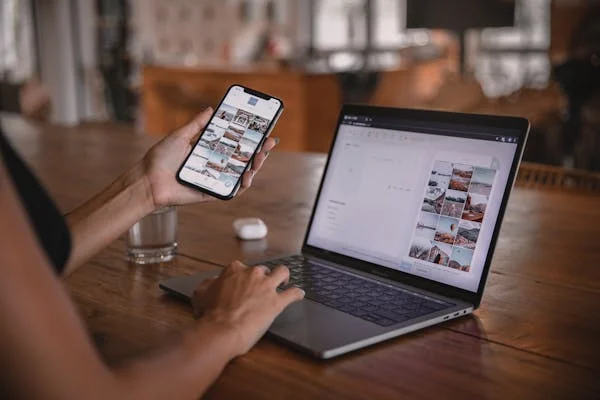Your B2B website isn’t just a digital placeholder—it’s a critical touchpoint in the buyer’s journey. For many prospects, it’s the first impression they’ll have of your business, and that impression can make or break a deal. A seamless, intuitive user experience (UX) isn’t just about looking good—it’s about driving action, building trust, and turning visitors into customers.
Improving UX for B2B websites requires a strategic blend of design, functionality, and audience understanding. With the right techniques, you can enhance engagement, reduce friction, and boost conversions. Let’s dive into actionable strategies that take your website experience from average to exceptional.
Step 1: Understand Your Audience Inside Out
Improving UX begins with a deep understanding of your audience. Who are your users, and what do they expect from your website? Use tools like Google Analytics, heatmaps, and user surveys to gather data on user behavior. Pay attention to metrics like bounce rates, session duration, and exit pages to identify problem areas.
Start with Data-Driven Insights
For instance, if analytics reveal that visitors frequently leave after viewing a specific page, that’s a red flag. It might indicate unclear messaging, slow loading times, or lack of value. Heatmaps can further show where users click and scroll, highlighting what captures their attention and where they lose interest.
Understanding these patterns allows you to tailor your UX to meet user needs, creating a smoother journey that encourages them to stay engaged.
Map Out User Personas
User personas help you see your website through the eyes of your audience. These fictional profiles represent your ideal customers, detailing their goals, challenges, and decision-making processes. For example, a persona for a B2B buyer might be “Alex, the IT Manager,” who values efficiency, clear pricing, and detailed technical specs.
Once you’ve developed personas, align your website’s content, navigation, and design to address their needs. For Alex, this might mean ensuring that technical details are easily accessible and simplifying the path to request a demo.
Personas ensure your UX design is not only functional but also empathetic to your users’ unique goals.
Conduct User Testing
No matter how well you know your audience, assumptions can lead to blind spots. That’s where user testing comes in. Invite real users—preferably ones matching your personas—to interact with your website. Ask them to complete specific tasks, such as finding a product page or filling out a form, and observe their experience.
Look for areas where they hesitate, get confused, or drop off entirely. These pain points are opportunities for improvement. For example, if testers struggle to locate your contact information, it’s a sign to make it more prominent.
User testing provides invaluable, actionable insights that data alone might miss.
Step 2: Simplify Navigation

Your website’s navigation is the backbone of its UX. Visitors should be able to find what they’re looking for without effort. Keep your navigation menu simple, with clear labels that reflect user intent. For instance, instead of generic terms like “Solutions,” use specific labels like “Enterprise Cybersecurity” or “SMB Cloud Services.”
Make Navigation Intuitive
Group related items logically, and avoid overloading your menu with too many options. A dropdown menu can work well for organizing subcategories, but ensure it doesn’t feel overwhelming.
Intuitive navigation reduces frustration and keeps users exploring your site longer.
Add a Search Bar
No matter how well-organized your navigation is, some users will prefer to search directly. Including a search bar on your site—preferably in the header—allows visitors to find specific information quickly. Enhance the search functionality with predictive text and filters to improve accuracy.
For instance, a visitor searching for “pricing” should see relevant results immediately, whether it’s a pricing page, a downloadable pricing guide, or a contact form for a custom quote.
A powerful search feature ensures no user leaves your site frustrated because they couldn’t find what they needed.
Prioritize Mobile-Friendly Navigation
With mobile traffic accounting for a significant portion of website visits, mobile-friendly navigation is non-negotiable. Use responsive menus that adapt to smaller screens without sacrificing usability. Hamburger menus are a popular choice, but ensure they’re easy to tap and don’t require excessive scrolling.
For example, simplify dropdowns for mobile users by limiting the number of nested categories and using touch-friendly designs.
Mobile-first navigation ensures a seamless experience across devices, keeping users engaged whether they’re on a desktop or smartphone.
Step 3: Speed Up Your Website
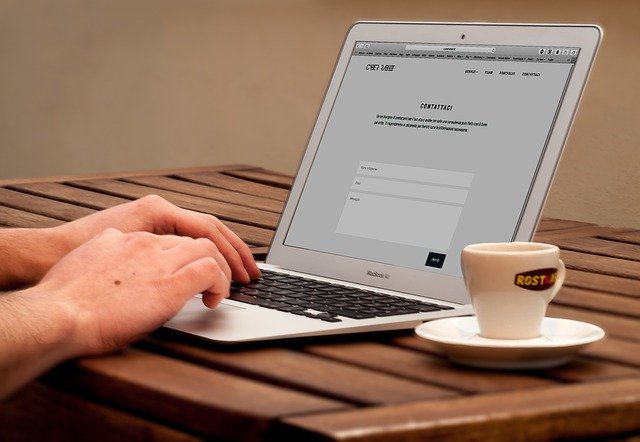
In the B2B space, your audience values efficiency—and that includes how quickly your website loads. If pages take more than three seconds to load, visitors are likely to abandon them. Use tools like Google PageSpeed Insights to identify areas for improvement, such as large images, unoptimized code, or excessive third-party scripts.
Optimize Loading Times
For example, compressing images and enabling browser caching can significantly reduce load times. Similarly, using a content delivery network (CDN) ensures faster delivery of your content by distributing it across multiple servers.
Faster loading times not only improve UX but also boost your SEO rankings, bringing more visitors to your site.
Minimize Visual Clutter
A cluttered website can overwhelm visitors and slow down performance. Simplify your design by removing unnecessary elements, such as excessive animations or overly large hero images. Stick to a clean, modern aesthetic that emphasizes functionality.
For instance, use whitespace strategically to guide users’ attention to important content, like CTAs or product features. This improves both readability and page speed.
A streamlined design makes your website feel faster and more professional, creating a better overall experience.
Test Performance Regularly
Speed optimization isn’t a one-and-done task—it requires ongoing attention. Regularly test your website’s performance on different devices and browsers to catch any issues. For example, a page that loads quickly on desktop might lag on mobile if not properly optimized.
By consistently monitoring and addressing performance, you ensure your site stays fast and user-friendly over time.
Step 4: Create Clear Calls-to-Action (CTAs)
A good call-to-action (CTA) is visually distinct and easy to find. Use contrasting colors, bold fonts, and ample whitespace to make your CTAs pop. For instance, if your website features a lot of blue, a bright orange “Get a Demo” button will naturally draw attention.
Design CTAs That Stand Out
Place CTAs strategically, such as at the end of blog posts, on landing pages, and in your navigation bar. Ensure they’re accessible without requiring excessive scrolling.
Clear, attention-grabbing CTAs guide users toward conversions, whether that’s filling out a form, downloading a resource, or contacting your team.
Use Action-Oriented Language
The language of your CTAs should be direct and action-oriented. Phrases like “Request a Quote,” “Schedule a Free Consultation,” or “Download the Guide” clearly communicate the benefit to the user. Avoid vague phrases like “Click Here,” which lack context or motivation.
For example, if you’re offering a free whitepaper, a CTA like “Download Our Free Whitepaper on B2B Marketing Trends” is more compelling than “Learn More.”
Effective language drives action by making the next step obvious and appealing.
Test and Refine CTAs
Not all CTAs perform equally, so it’s important to test variations to see what resonates with your audience. A/B testing allows you to experiment with different designs, placements, or wording. For instance, you might test whether “Get a Demo” performs better than “Try It Free.”
Use analytics to track click-through rates and conversions for each variation. Over time, refine your CTAs based on what works best.
Continuous optimization ensures your CTAs remain effective as user preferences evolve.
Step 5: Leverage Visual Content for Engagement
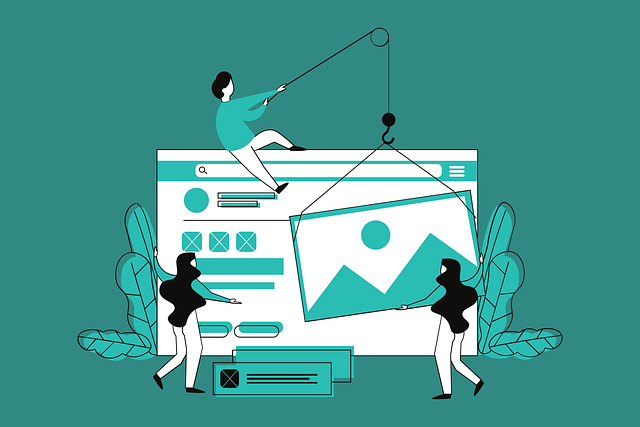
Visual content enhances UX by breaking up text and creating a more engaging experience. Use high-quality, relevant images that align with your brand and message. For example, if you’re promoting a software solution, include screenshots that highlight key features.
Incorporate High-Quality Imagery
Avoid generic stock photos that add no value. Instead, invest in custom visuals or hire a professional photographer to create original content.
Authentic imagery builds trust and helps your website stand out from competitors.
Use Video to Explain Complex Concepts
Video content is especially effective for B2B websites, as it can simplify complex ideas and showcase products in action. For example, a short explainer video on your homepage can demonstrate how your solution solves a common problem.
Embed videos strategically, such as in product pages or blog posts, to complement written content. Ensure videos are optimized for fast loading and include captions for accessibility.
Engaging videos keep users on your site longer, increasing the likelihood of conversion.
Ensure Accessibility for All Users
Visual content should be accessible to all users, including those with disabilities. Use alt text for images, provide transcripts for videos, and ensure your design meets web accessibility standards (WCAG). For example, colorblind users should be able to distinguish elements through text or patterns, not just color.
Accessibility improves UX for everyone and demonstrates your commitment to inclusivity.

Related: Check out our free tools:

Step 6: Building Trust with Testimonials and Social Proof
In the B2B space, trust is a key factor in decision-making. Displaying client testimonials prominently on your website can reassure potential customers about your credibility and the quality of your offerings. Choose testimonials that highlight specific benefits or results your clients achieved with your product or service.
Showcase Client Testimonials
For instance, instead of a generic “Great service!” quote, use something like, “Using [Your Product], we increased our efficiency by 35% in just three months.” Pair these testimonials with the client’s name, job title, and company logo to add authenticity.
Strategically placing testimonials on landing pages, product pages, or near CTAs can boost conversions by addressing potential doubts.
Highlight Case Studies and Success Stories
Case studies go a step further than testimonials by providing detailed accounts of how your solutions helped other businesses overcome challenges. These stories not only build trust but also demonstrate your expertise and industry-specific knowledge.
Create dedicated case study pages that are visually appealing and easy to skim. Use graphs, statistics, and quotes to make the content engaging. For instance, “After implementing [Your Solution], our client saw a 50% reduction in downtime, saving $200,000 annually.”
Case studies offer tangible proof of your value, making it easier for prospects to visualize the benefits of working with you.
Include Trust Badges and Certifications
Trust badges, such as SSL certificates, industry accreditations, or partnership logos, provide visual cues that your website is secure and credible. For example, displaying “ISO Certified” or “Trusted by Fortune 500 Companies” prominently can reassure visitors that your business meets high standards.
Place these badges strategically, such as in the footer, near CTAs, or on your homepage. Ensure they are authentic and relevant to your audience.
Trust badges reduce hesitation, especially for first-time visitors, making them more likely to take the next step.
Step 7: Streamline Forms for Better Lead Capture
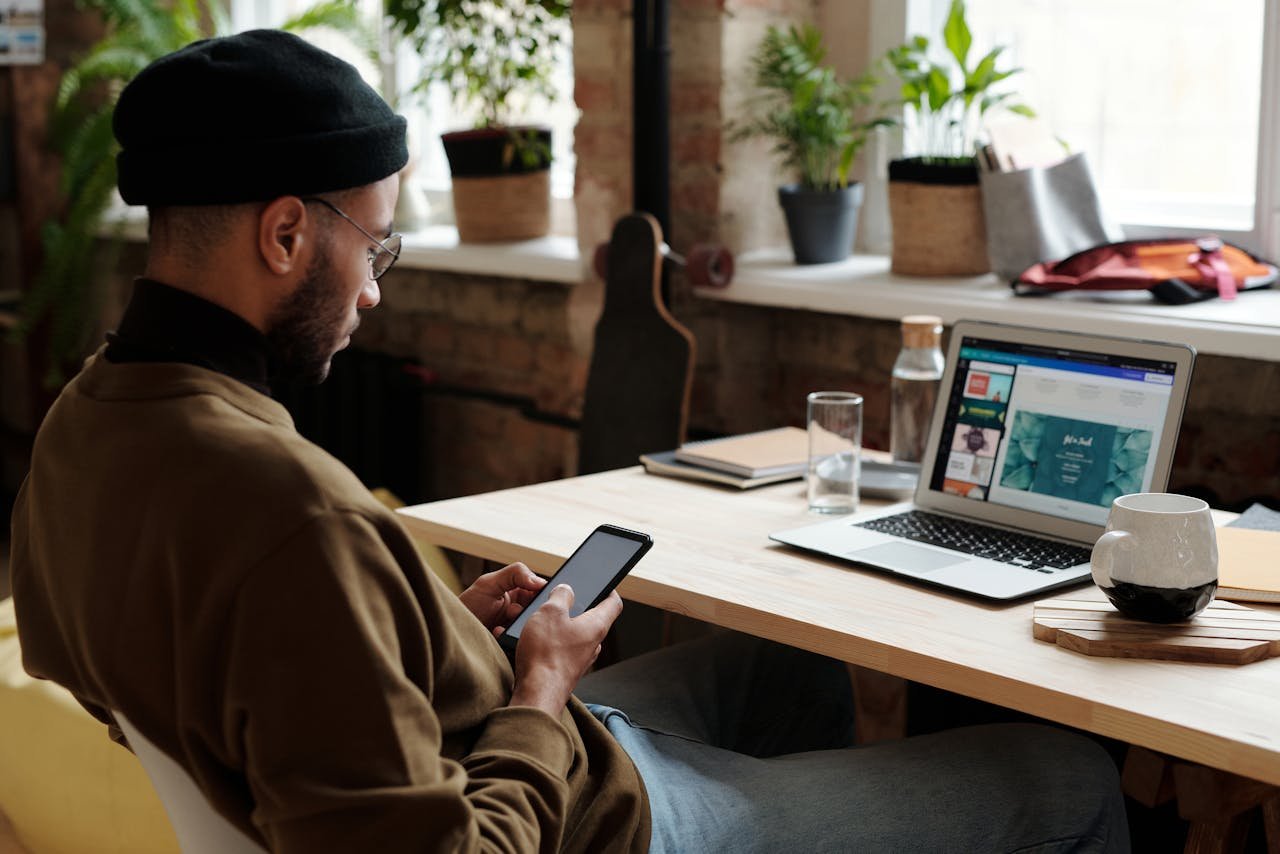
Long, complicated forms are a conversion killer. If you’re using forms to capture leads or collect information, focus on asking only the essentials. For instance, instead of requiring name, email, phone number, company size, industry, and budget, start with just name and email.
Keep Forms Short and Focused
You can always collect additional details later as the relationship develops. For example, after a prospect fills out a simple form, follow up with a personalized email asking for more information.
Shorter forms reduce friction and make it more likely that users will complete them, boosting your lead capture rates.
Use Conditional Logic for Dynamic Forms
Conditional logic allows your forms to adapt based on user input, making them feel more intuitive and personalized. For example, if a prospect selects “Small Business” as their company size, the form could dynamically show questions relevant to SMBs rather than enterprise-level queries.
This approach not only shortens forms but also ensures you’re collecting meaningful data tailored to each user. Dynamic forms demonstrate that you understand and respect your audience’s time.
Smart forms create a smoother user experience and improve the quality of the leads you capture.
Offer Value in Exchange for Information
Prospects are more likely to fill out forms if they see immediate value in doing so. Whether it’s a free eBook, a demo, or access to a webinar, ensure your offer is compelling and relevant to their needs.
For instance, if your target audience is IT managers, a downloadable guide titled “Top 10 Security Trends for 2024” might be a great incentive. Clearly communicate the value of your offer near the form, such as “Fill out the form to get your free guide instantly.”
Providing value creates a win-win situation, encouraging users to engage while establishing your authority.
Step 8: Optimizing for Search Engines and UX

A website that’s easy to navigate and user-friendly often performs well in search engine rankings. Focus on technical SEO aspects like clean URLs, fast loading times, and mobile responsiveness, as these directly impact user experience.
Align SEO with UX Principles
For example, use descriptive URLs like “yourdomain.com/solutions/cloud-services” instead of generic ones like “yourdomain.com/page123.” Similarly, ensure meta titles and descriptions clearly communicate the page’s value, encouraging clicks from search results.
Aligning SEO with UX not only attracts more visitors but also keeps them engaged once they arrive.
Create Topic Clusters for Easier Navigation
Topic clusters organize your website content around core themes, improving both SEO and usability. For instance, if you offer multiple solutions, create a pillar page like “Our Cloud Solutions” that links to subpages such as “Data Security,” “Backup Services,” and “Cloud Migration.”
This structure helps visitors quickly find what they’re looking for while signaling to search engines that your site is comprehensive and authoritative.
Topic clusters make your site more navigable, improving both user satisfaction and search engine rankings.
Focus on Accessibility for All Users
Search engines prioritize websites that are accessible to everyone. Ensure your site meets web accessibility standards by using alt text for images, keyboard-friendly navigation, and clear, legible fonts. For instance, use ARIA labels for interactive elements so screen readers can interpret them effectively.
Accessibility isn’t just good practice—it’s a legal requirement in many jurisdictions. It also broadens your audience, ensuring no user is excluded.
Accessible design enhances UX for all visitors while aligning with search engine guidelines.
Step 9: Tracking and Refining Your UX Strategy

Improving UX is an ongoing process that requires regular tracking of performance metrics. Use tools like Google Analytics or Hotjar to monitor bounce rates, conversion rates, and user flow. For example, if a high percentage of users drop off on your pricing page, investigate potential issues like unclear pricing or lack of trust signals.
Monitor Key Metrics Regularly
Set up goals and funnels in your analytics tools to measure specific actions, such as form submissions or demo requests.
Consistently monitoring these metrics ensures you can quickly identify and address issues, keeping your website optimized.
Gather Feedback from Real Users
While data is essential, direct feedback from users provides deeper insights into their experience. Use surveys, exit-intent popups, or usability testing to ask questions like, “What could we improve?” or “Was this page helpful?”
For instance, if users frequently mention difficulty finding specific information, you can prioritize addressing that issue in your next update.
User feedback complements data, giving you a holistic view of your site’s performance.
Iterate Based on Insights
The best websites are never static. Use the insights from your metrics and feedback to refine your UX continuously. For example, if data shows users frequently abandon long forms, experiment with shorter alternatives or a multi-step process.
Regular iterations ensure your website evolves with user expectations, keeping it relevant and effective.
Conclusion: Prioritize UX for Lasting Results
Improving UX on your B2B website isn’t just about aesthetics—it’s about creating an experience that drives results. By understanding your audience, simplifying navigation, optimizing performance, and using engaging visuals, you can create a website that not only attracts visitors but also converts them into loyal customers.
Start implementing these techniques today, and watch as your website becomes a powerful tool for business growth. The investment in UX isn’t just for now—it’s for building a brand that users trust and return to time and again.
READ NEXT:
- Are Vanity Metrics Killing Your Marketing Efficiency? Here’s What to Track Instead
- Pinpointing Digital Marketing ROI: Why Your Metrics Aren’t Telling the Full Story
- Unlocking Real ROI in Digital Marketing: The Hidden Costs Draining Your Budget
- How Misaligned Marketing Funnels Are Blocking Your ROI Potential
- Best Digital Marketing Agency In Santa Ana, California
- Best Digital Marketing Agency In San Francisco, California