Welcome to this comprehensive guide on Unbounce, a leading platform in Conversion Rate Optimization (CRO). This tool is designed to help startup founders and digital business owners, like you, to create and optimize landing pages that drive conversions. Let’s explore the ins and outs of Unbounce to understand its features and how to effectively use them for your business.
Unbounce: A Primer
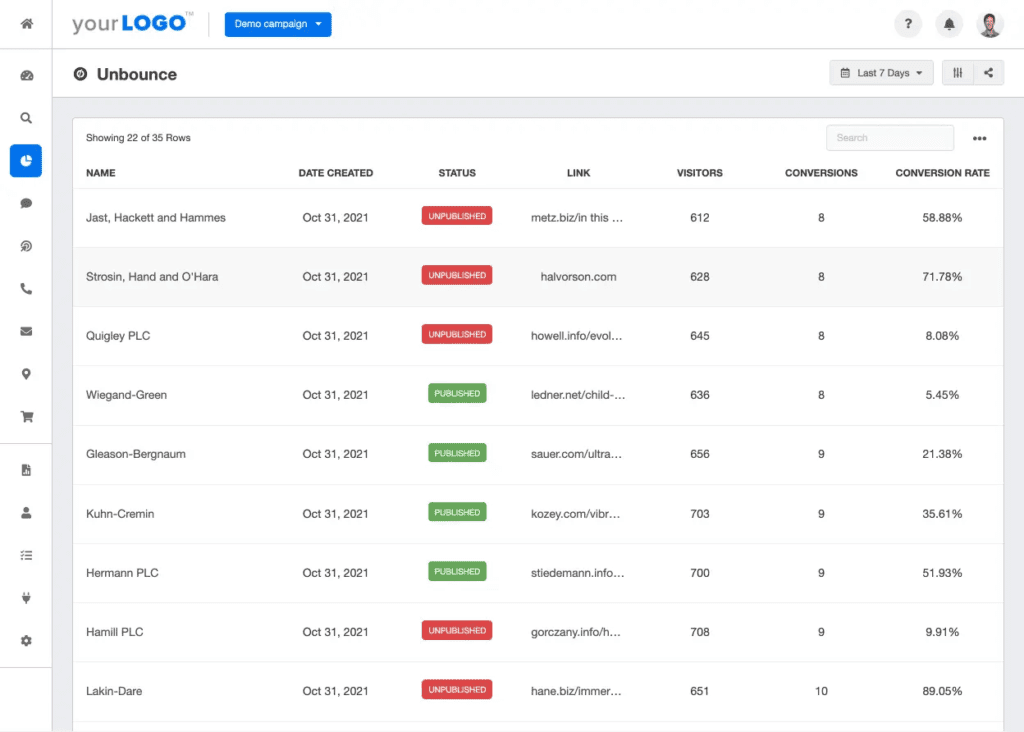
Unbounce is a robust platform designed for creating, launching, and testing landing pages. With Unbounce, you can build custom landing pages without any coding, test your designs, and leverage conversion tools to optimize your results. But how exactly do you utilize these features? Let’s break it down step by step.
Creating Custom Landing Pages with Unbounce
With Unbounce, creating a custom landing page is a breeze. Its drag-and-drop builder and a library of templates simplify the process.
How to Use the Page Builder
To get started, log into your Unbounce account and navigate to the ‘Pages’ tab. Click ‘Create New Page,’ select a template, and give your page a name. Now, you’re ready to start customizing your page.
Use the drag-and-drop builder to add, rearrange, and edit elements like text boxes, images, buttons, and forms. You can also adjust the properties of each element, such as its color, font, alignment, and more.
Maximizing Page Builder Effectiveness
When designing your landing page, it’s essential to consider the 21+ Design Elements that Make a Page High Converting. Each element should contribute to your conversion goal. If you’re uncertain about your design, refer to these common Website Design Mistakes that hurt conversions and ensure you’re not making them.
A/B Testing: The Key to Continuous Improvement
Unbounce provides an easy-to-use A/B testing tool to help you make data-driven decisions on what works best for your landing pages.
How to Conduct A/B Tests
To create an A/B test, go to the ‘Pages’ tab in Unbounce and click on the page you want to test. Click ‘Create an A/B Test,’ and Unbounce will create a copy of your original page (the “control”) for you to edit (the “variant”).
Make changes to your variant page, such as a different headline or button color. Then, specify how much traffic should go to each version of your page. Unbounce will distribute your traffic accordingly and track the performance of each version.
Maximizing A/B Testing Outcomes
Successful A/B testing requires careful planning and thoughtful analysis. Test one element at a time to clearly identify what is causing changes in your performance. Review this Ultimate Guide on A/B Testing to get the most out of your Unbounce A/B tests.
Smart Traffic: Boosting Conversions with AI
Unbounce’s Smart Traffic is an AI-powered tool that automatically directs visitors to the version of your page where they’re most likely to convert.
How to Enable Smart Traffic
Once you’ve created your landing page and its variants, you can turn on Smart Traffic. Go to your ‘Pages’ tab, click on your page, and switch on the ‘Smart Traffic’ toggle. Smart Traffic will start working after it has gathered at least 50 visits to your page.
Harnessing the Power of Smart Traffic
Smart Traffic learns from each visitor’s attributes and actions to make increasingly better routing decisions. This means that the more traffic your page gets, the better Smart Traffic can optimize your conversions.
Lead Generation and Conversion Tools
Unbounce offers an array of tools designed to help you generate leads and drive conversions.
Using Popups and Sticky Bars
Popups and Sticky Bars are tools that you can add to your landing pages (or any webpage) to promote offers, collect email sign-ups, or direct visitors to key content. You can create, customize, and launch these tools from the ‘Convertables’ tab in Unbounce.
Integrating with Other Tools
Unbounce can integrate with various CRM, email, and analytics tools, allowing you to streamline your marketing processes. To set up an integration, go to the ‘Integrations’ tab in your Unbounce settings.
Remember, the right tools make a difference. This Comparison of Marketing Analytics tools and 51+ Email Marketing Tools Compared can help you find the best complementary tools for Unbounce.
Dynamic Text Replacement: Personalizing Your Message
Unbounce’s Dynamic Text Replacement (DTR) feature enables you to match the content on your landing pages to your visitors’ specific search terms, making your pages more relevant and personalized.
How to Use DTR
To use DTR, go to the page builder for the page where you want to add dynamic text. Choose the text element you want to be dynamic, and click the ‘Properties’ tab. Enable DTR and enter the parameter you want to use for your dynamic text.
Leveraging DTR for Higher Conversions
By using DTR, you can significantly increase the relevance of your landing pages, leading to higher engagement and conversion rates. Be sure to test your DTR implementation with different parameters to find the most effective personalizations.
In conclusion, Unbounce is a powerful platform that offers a wide array of features for creating and optimizing landing pages. By leveraging these features and implementing best practices, you can significantly improve your conversion rates and achieve your marketing goals. For a comparison of Unbounce with other CRO tools, see this Comparison of Top 51 Conversion Rate Optimization Software. Happy optimizing!
Read Next:
- 29+ Digital Analytics Software to Skyrocket Your Digital ROI
- Lead Generation for B2B: The Entire Process Explained!
- Lead Generation on LinkedIn: The Definitive Guide


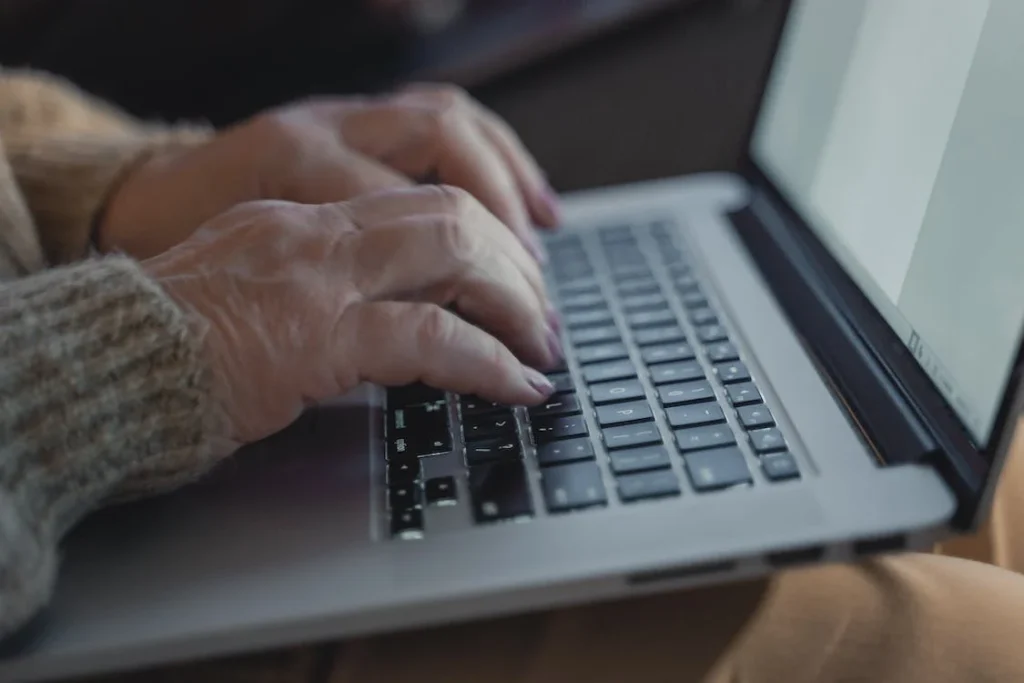


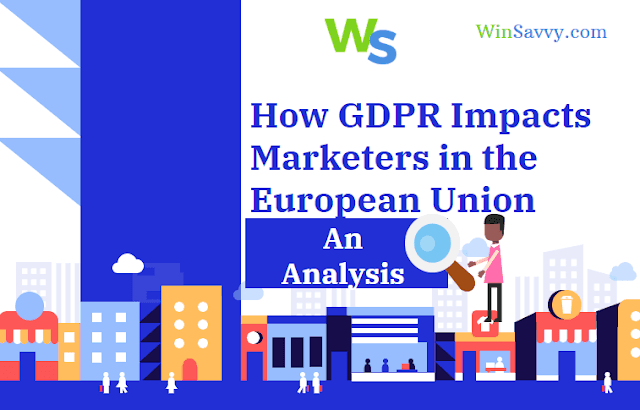







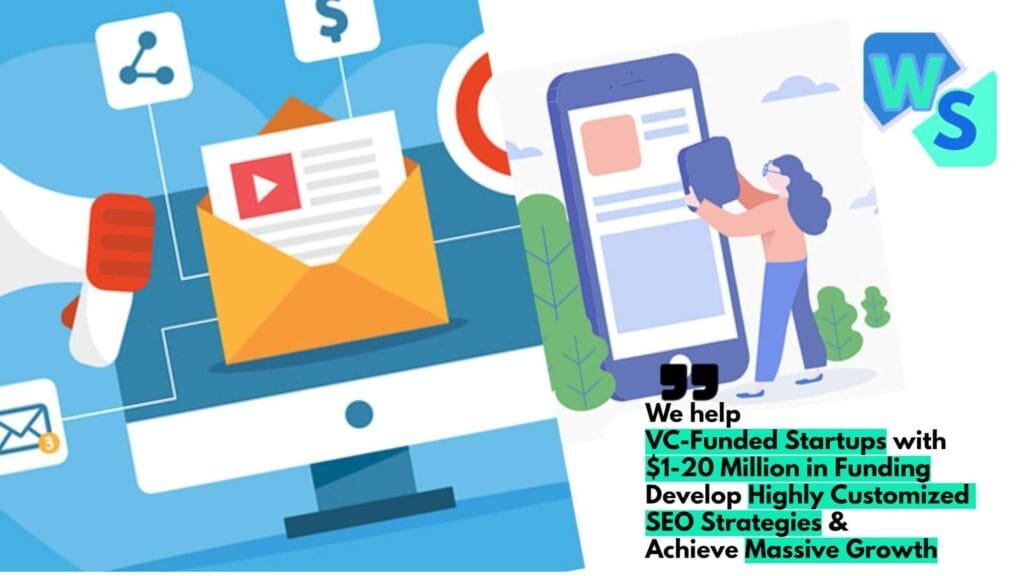






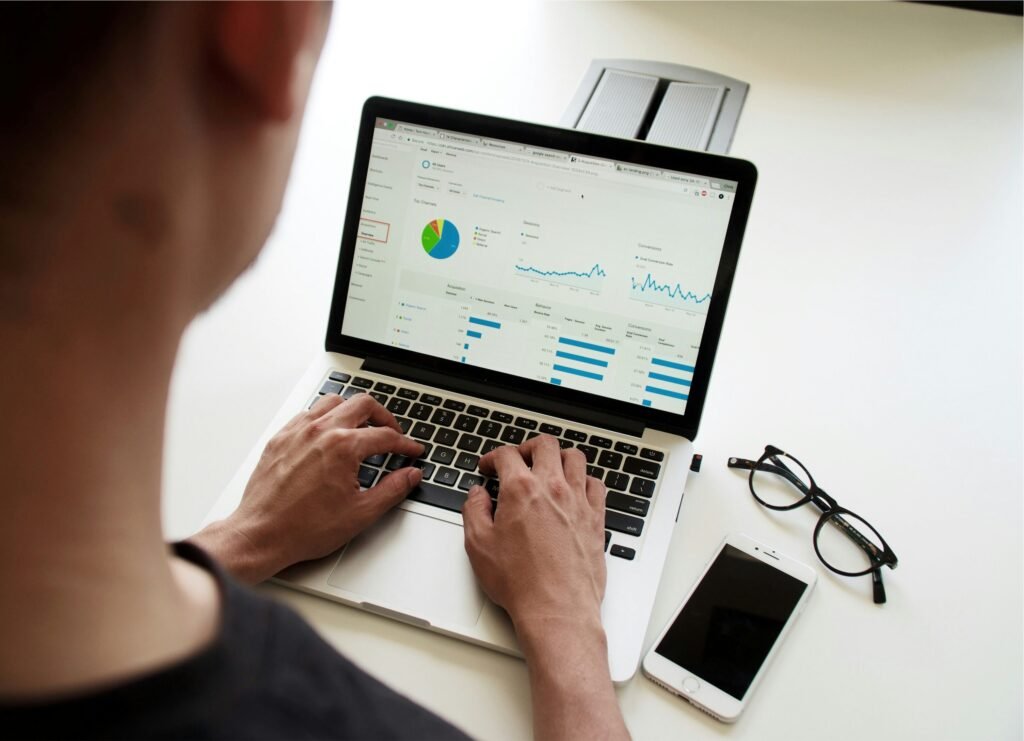
Comments are closed.