Later is a renowned social media scheduling tool that streamlines your content planning process, saving you time while boosting your online presence. It supports Instagram, Facebook, Twitter, Pinterest, and LinkedIn, making it a versatile addition to your digital marketing toolkit. This article will guide you through the nuances of Later, enabling you to optimize your social media strategy with ease.
Launching Your Later Journey
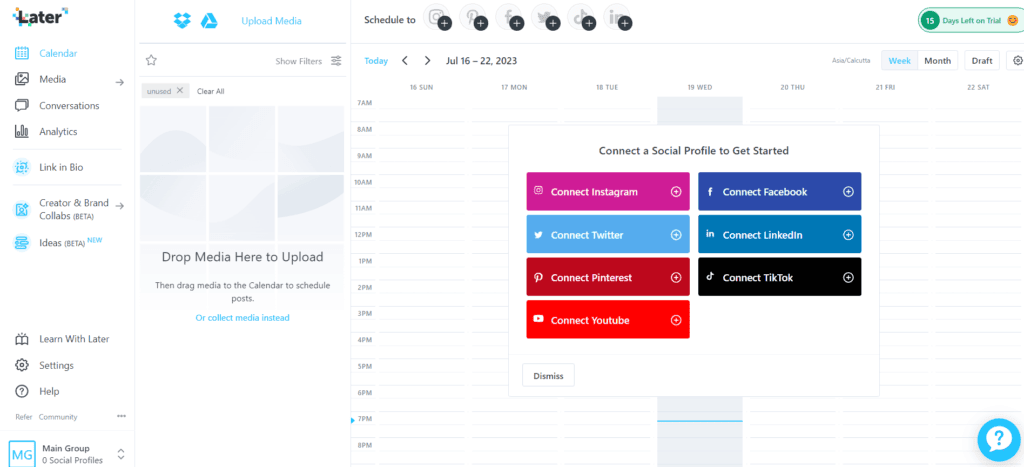
Setting Up Your Later Account
Your first step is to set up a Later account. Visit Later’s website, select a plan that suits your needs, and sign up with your email. Remember, you can start with a free plan and upgrade as your needs grow.
Linking Your Social Media Accounts
The next step is to connect your social media profiles. Navigate to ‘Settings’ and select ‘Social Sets & Access Groups’. Follow the prompts to link each account.
Getting Acquainted with the Later Dashboard
Navigating the Dashboard
The Later dashboard serves as your main control panel. It’s divided into various sections, including Calendar, Media Library, Analytics, and Conversations, each dedicated to a particular function of social media management.
Customizing Your Dashboard
Later allows for dashboard customization, meaning you can tailor it to match your workflow. Navigate to ‘Settings’ and select ‘Dashboard Settings’ to adjust the layout and information displayed.
Creating and Scheduling Your Posts
Building Your Posts
To create a post, select ‘Calendar’ and click on the ‘+’. You’ll then be able to compose your caption, add images or videos, and select the profiles for publishing.
Scheduling Your Posts
After creating your post, schedule it for publication. Set the desired date and time, and Later will automatically publish your content, keeping your social media channels active and engaging.
Utilizing the Visual Planner
Later’s Visual Planner gives you a preview of your Instagram grid, allowing you to design a visually pleasing layout. Simply drag and drop your posts onto the grid until you’re happy with the aesthetic.
Organizing and Utilizing Your Media Library
Building Your Media Library
Your Media Library is where you store all your content for future posts. You can upload files from your device, Google Drive, or Dropbox, or even add content directly from the web. Organize your library using labels to find your media quickly when creating posts.
Engaging with Your Audience
Using the Conversations Feature
Later’s Conversations feature helps you manage your Instagram and Facebook comments, so you never miss an opportunity to engage with your followers. Navigate to ‘Conversations’ to view and respond to comments directly from Later.
Harnessing the Power of Later Analytics
Accessing Your Performance Insights
Through Later’s Analytics, you can gain deep insights into your social media performance. It provides metrics like reach, impressions, and engagement, enabling you to understand the impact of your content and fine-tune your strategy.
Creating Custom Reports
Later also offers custom reporting for more specific analysis. Simply select the metrics you want to measure, set your timeframe, and generate a detailed report that matches your needs.
Collaborating with Your Team
Inviting and Managing Team Members
Later supports team collaboration, allowing you to invite team members to your account. Depending on your plan, you can add members and assign roles, ensuring each person has access to the necessary tools and features.
Leveraging Later on Mobile
Using the Later Mobile App
The Later mobile app offers the flexibility to manage your social media on the go. You can create and schedule posts, check your analytics, and even respond to comments directly from your phone.
Conclusion
Later is a comprehensive social media management tool that simplifies your content planning process while offering potent features like visual planning, analytics, and team collaboration. The more you use Later, the more adept you become at leveraging its power. Dive in and start transforming your social media strategy with Later today!
Read Next:
- How to use Sendible: An Explainer
- How to use Stripo: An Explainer
- How to use Tailwind for Social Media: An Explainer



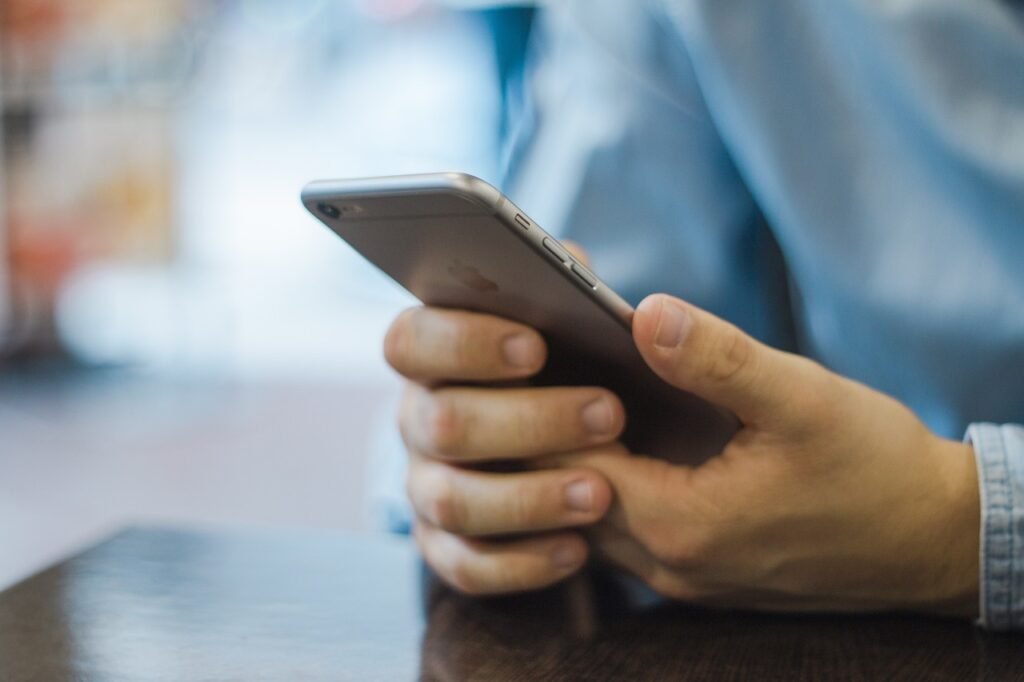





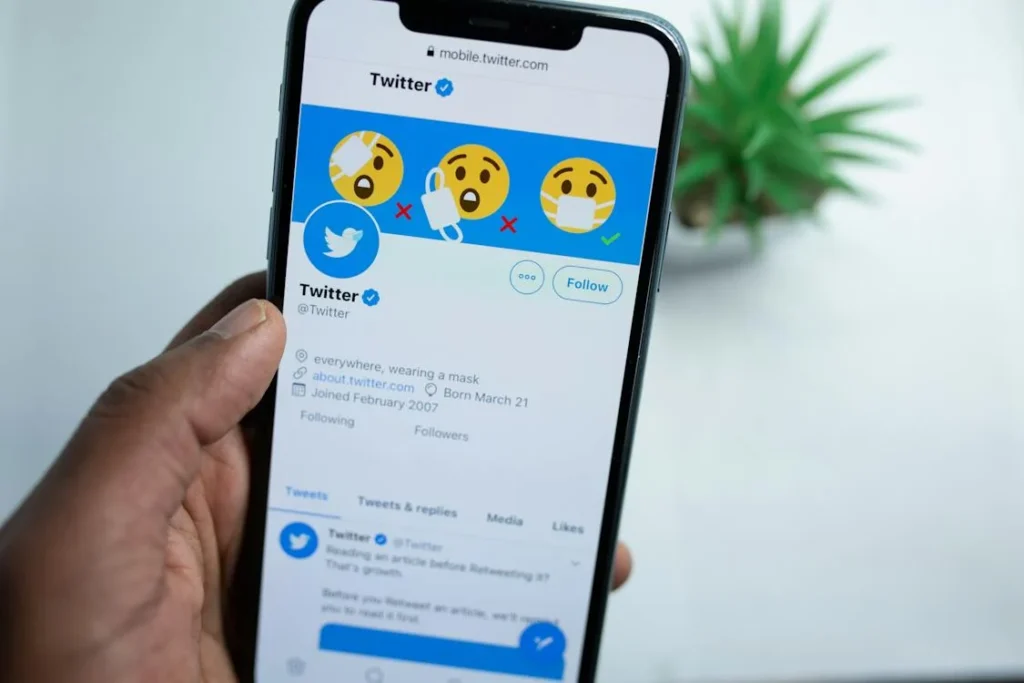





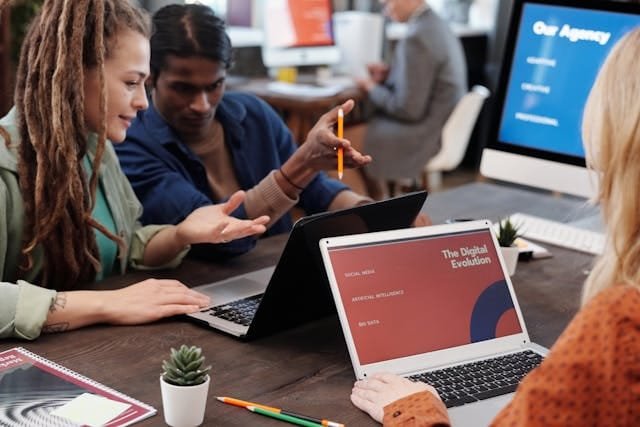



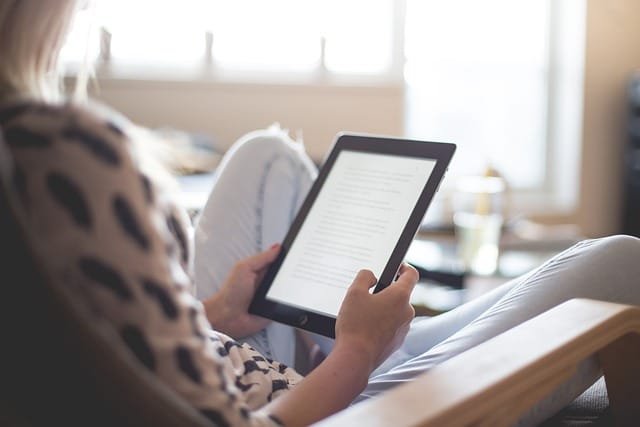

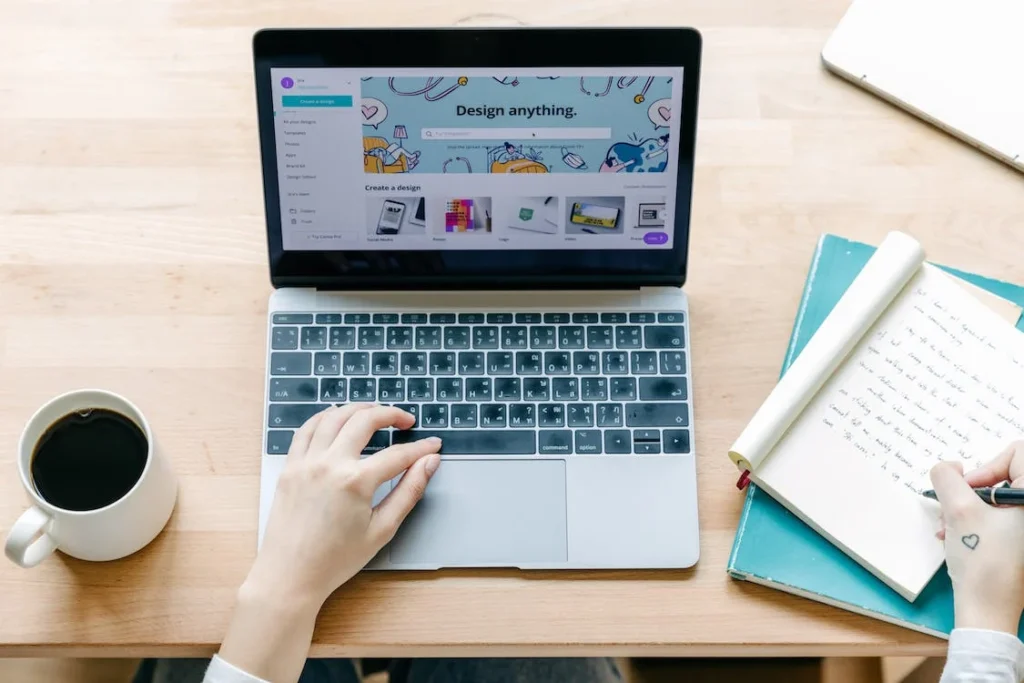
Comments are closed.