In the digital era, conversion rate optimization (CRO) is crucial for businesses. It’s about turning your website visitors into customers. This article is about Convert, a tool that has been recognized as one of the top conversion rate optimization software. We will delve into Convert’s features and provide detailed instructions on how to best use them.
Introduction to Convert
Convert is a powerful CRO tool that allows you to conduct A/B tests, split tests, multivariate tests, and personalizations on your website. It offers detailed analytics and heatmaps to provide insights into your visitors’ behavior, thus allowing you to make data-driven decisions.
Setting Up Convert
Creating a Convert Account
Start by signing up for Convert. They offer a free trial, so you can try out the features without committing to a subscription.
Installing the Convert Script
Once your account is created, install the Convert script on your website. You can do this by adding the Convert tracking code to your website’s HTML code, just before the closing </head> tag.
Running Your First A/B Test
A/B testing is a simple way to test changes to your webpage against the current design to determine which one produces the best results. Convert allows you to set up and run A/B tests easily.
Creating a New Experiment
Start by clicking on ‘Create New’ in your dashboard and select ‘A/B Experiment.’ Input the URL of the page you want to test. Name the experiment and add any relevant notes about the test.
Designing Your Variants
With the built-in visual editor, you can create different versions of your web page. This guide on A/B testing can be a helpful resource.
Setting Up Goals
In Convert, you can set up goals for your A/B tests. This will help you track conversions and other user actions on your website.
Starting the Experiment
Once your variations are ready and your goals are set, start the experiment. Convert will equally distribute your traffic amongst the variants.
Using Convert for Multivariate Testing
In addition to A/B testing, Convert allows you to conduct multivariate testing. This method lets you test multiple changes at once to see how they interact with each other. It’s a more advanced method of CRO and a great feature to explore once you are comfortable with A/B testing.
This guide on multivariate testing provides further details.
Analyzing Your Tests
Convert provides real-time data about your tests. Use the reporting section in Convert to analyze the results. You can see a visual representation of your goals, like the number of conversions or revenue generated from each variant.
Personalizations and Convert Experiences
Convert Experiences allow you to personalize your website for different audiences. By delivering personalized content, you can significantly boost your conversion rates.
Heatmaps and Recording
With heatmaps, you can visualize how users interact with your site. This can be immensely helpful in identifying areas that require optimization.
Setting Up Convert’s DMP
Convert’s Data Management Platform (DMP) is a feature that helps you collect and analyze user data. It can help in segmentation and personalization.
Wrapping it Up
Convert is a powerful and versatile tool that provides a suite of features to optimize your website’s conversion rate. It goes beyond basic A/B testing to include multivariate testing, personalization, heatmaps, and more. Whether you’re a startup founder or a digital business owner, understanding how to use Convert effectively can help you significantly improve your CRO efforts.
Remember, the goal is not just to drive traffic to your site but to make that traffic count by turning visitors into customers. With Convert, you have a companion that makes this process much more manageable. Happy optimizing!
Read Next:
- 51 Email Marketing tools that can skyrocket your email marketing ROI!
- Top SMS Marketing Software: Which one should you pick?
- What Email Marketing Software is best for your small business? Find out






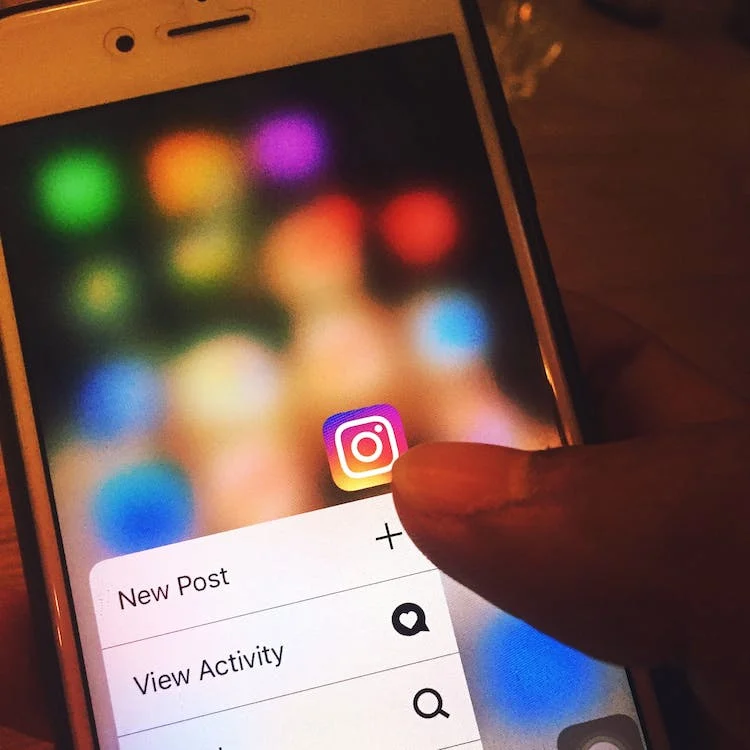

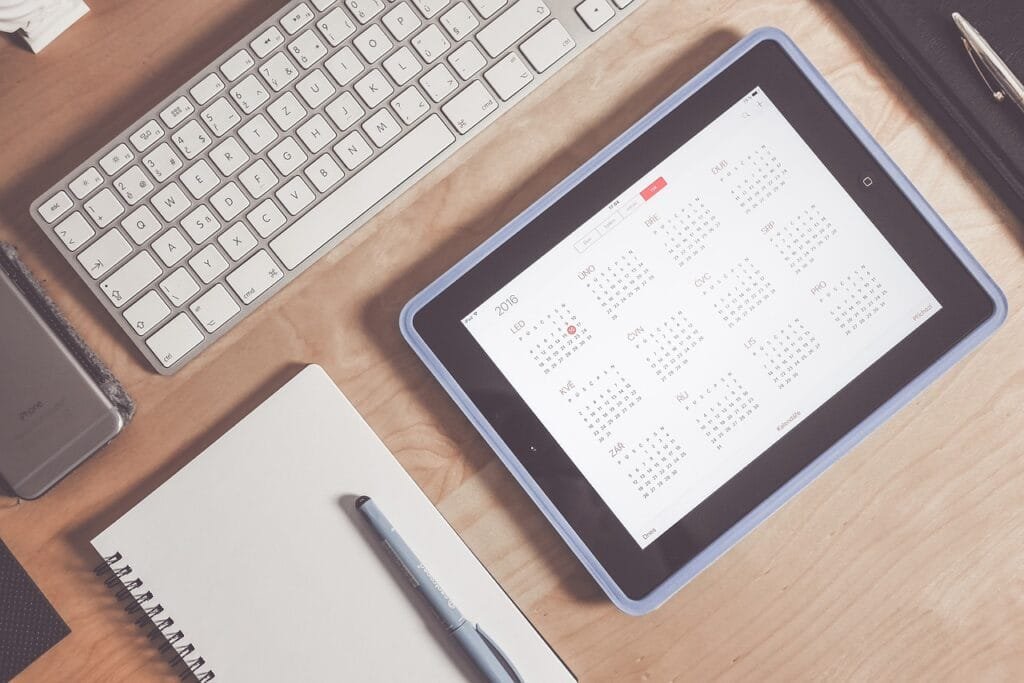



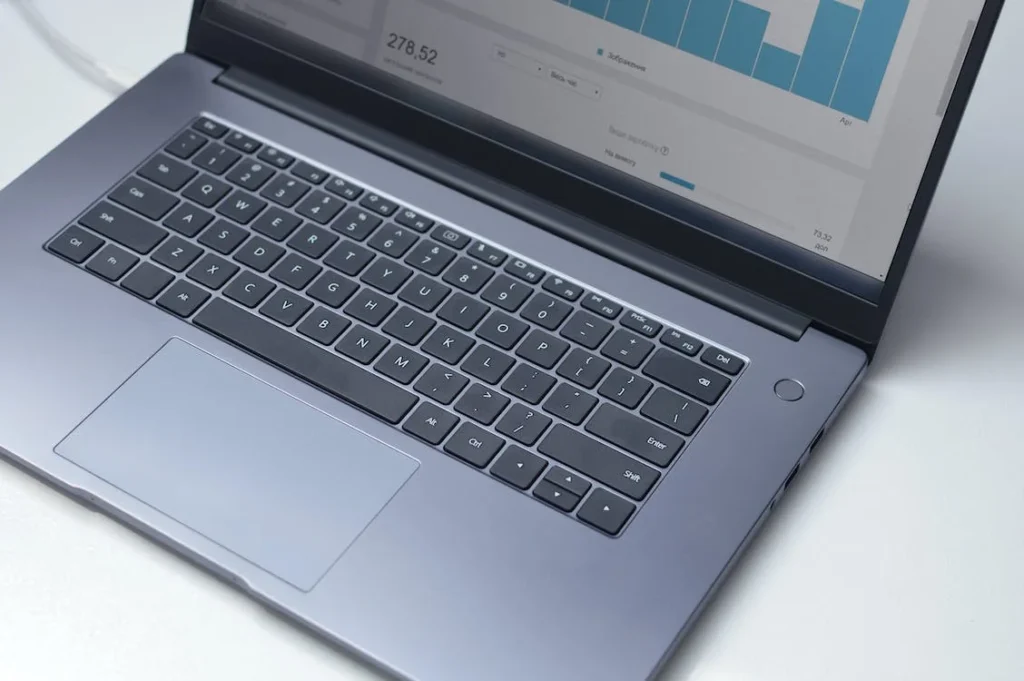



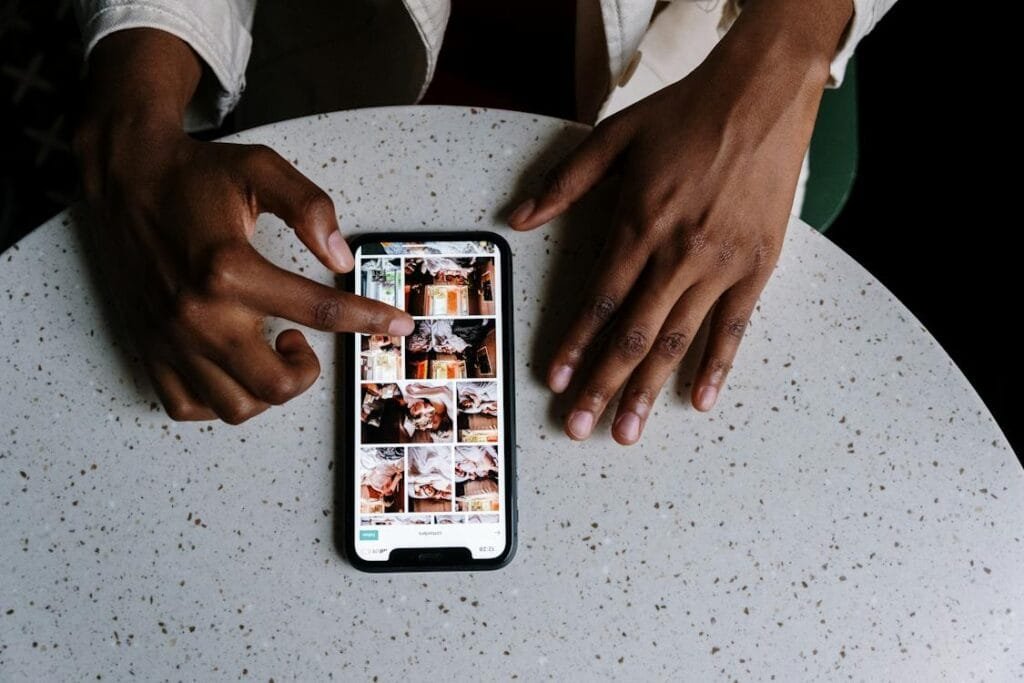




Comments are closed.