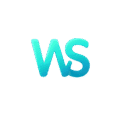User experience (UX) is all about making digital interactions effortless, intuitive, and enjoyable. While clean layouts and intuitive navigation are key elements, there’s another often-underappreciated tool that can elevate your UX game: motion design. When done right, motion design isn’t just about making your website or app look pretty—it’s about enhancing functionality, providing feedback, and guiding users seamlessly.
But there’s a common concern: will adding animations and transitions slow down performance? The answer is no—if you do it right. In this article, we’ll dive into how motion design can improve UX while maintaining a lightning-fast user experience. We’ll also explore actionable tips to keep performance smooth.
Why Motion Design Matters in UX
One of the greatest strengths of motion design is its ability to provide context and feedback. Think about a loading spinner that reassures users something is happening or a button that subtly changes color when clicked. These small, animated details make interactions feel alive and responsive.
Adding Context and Feedback
For example, imagine a shopping app where, after adding an item to the cart, the cart icon gently “bounces” to confirm the action. Without words, this motion communicates success. Users don’t need to wonder if their action was registered—they can see it.
Motion design also helps bridge transitions. A smooth animation when navigating from a product list to a detailed product page creates a sense of continuity, making the experience feel seamless instead of abrupt.
Guiding Attention and Reducing Cognitive Load
Motion design can guide users’ attention, subtly showing them where to look next. Instead of overwhelming users with static information, you can use animation to highlight key elements at the right time.
For instance, onboarding experiences often use step-by-step animations to introduce features. These animations naturally draw the user’s eyes to each element, reducing confusion and making learning easier.
Moreover, motion helps reduce cognitive load by breaking complex processes into manageable steps. Take progress bars, for example. Watching a bar fill up during a file upload not only provides feedback but also gives users a sense of control and predictability.
Creating Delight and Emotional Engagement
Great UX isn’t just functional—it’s delightful. Motion design can inject personality into your product, making users smile or feel connected to your brand. From playful loading animations to celebratory “success” motions when users complete a task, these small touches enhance emotional engagement.
Apps like Duolingo are masters of this. Each correct answer is celebrated with colorful, fun animations that make users feel good about their progress. These moments of joy may seem small, but they create a positive association with the app, encouraging users to return.
The Performance Dilemma: Why Speed Matters
Users Expect Fast Experiences
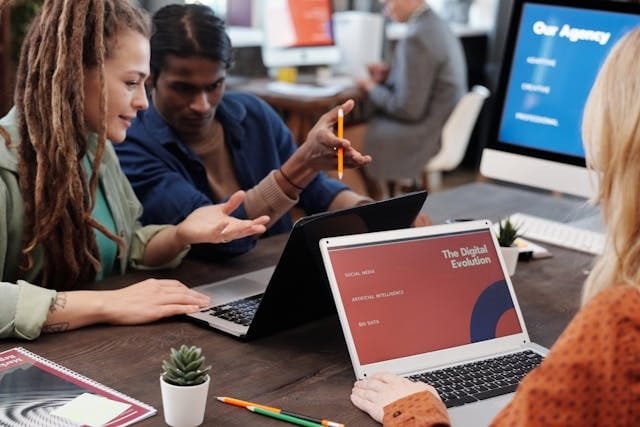
Performance is non-negotiable in today’s digital world. Studies show that users expect websites and apps to load in under three seconds—and anything longer can lead to frustration and drop-offs. So, while motion design can enhance UX, it must never come at the cost of speed.
Balancing Motion and Speed
The key to balancing motion design and performance is optimizing animations to run efficiently. Poorly implemented animations can cause lag, slow load times, and drain device resources—particularly on mobile. But with the right techniques, motion can feel fluid without adding unnecessary overhead.
How to Implement Motion Design Without Slowing Performance
For web-based projects, CSS animations are lightweight and efficient. They run directly on the browser’s rendering engine, which minimizes the strain on resources. JavaScript can also be used for more complex animations, but be cautious—overusing JavaScript can slow things down.
1. Use Lightweight CSS and JavaScript Animations
Stick to hardware-accelerated properties like transform and opacity for smooth animations. Avoid animating layout properties like width or height, as these can trigger expensive reflows.
For example:
/* Smooth fade-in animation */
.element {
transition: opacity 0.3s ease-in-out;
}
This approach keeps animations silky without bogging down performance.
2. Optimize for Mobile Devices
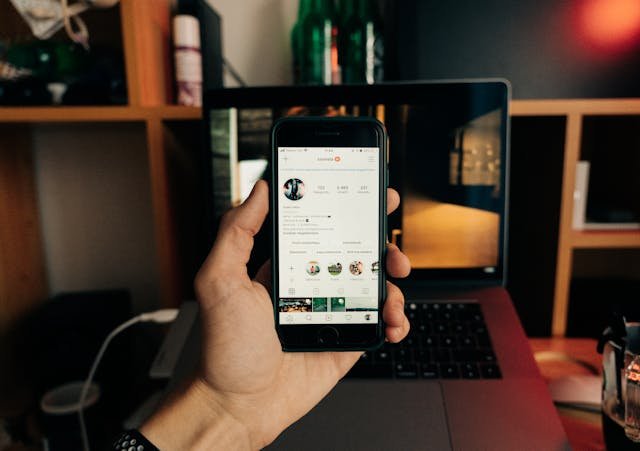
Mobile users often experience slower connections and have less processing power than desktop users. To ensure smooth motion on mobile:
- Compress assets: Use tools like TinyPNG for images and reduce file sizes for video-based animations.
- Limit animations: Focus on essential motions and avoid using too many elements at once.
- Test on real devices: Simulate animations on actual phones to ensure they work well under varying conditions.
Remember, what feels fast on a high-end desktop may lag on a mid-range smartphone.
3. Use Animation Libraries Wisely
Animation libraries like GSAP (GreenSock) or Lottie offer powerful tools for creating complex animations while maintaining performance. GSAP is particularly efficient for web animations, while Lottie excels at rendering JSON-based animations exported from After Effects.
The beauty of Lottie is that it provides rich, scalable animations without the performance cost of GIFs or videos. It’s perfect for loading animations, onboarding flows, and subtle icon movements.
4. Limit Animation to Key Moments
Not every interaction needs motion. Overloading your UI with constant animations can feel distracting and slow, even if they’re technically optimized. Instead, focus on key moments where motion adds real value, such as:
- Transitions between pages or states.
- Feedback for user actions (e.g., button clicks, form submissions).
- Highlighting new features or onboarding instructions.
By being selective, you create a cleaner, more focused experience that feels deliberate, not gimmicky.
5. Defer Non-Essential Animations
Loading animations or background motions can wait until the primary content is visible. Techniques like lazy loading and requestAnimationFrame allow you to delay animations until after critical resources have loaded, ensuring users don’t experience delays for key content.
For example, a hero animation on a homepage can start only after the page’s main text and images are fully rendered. This ensures performance isn’t compromised for aesthetic flair.
6. Leverage Browser Caching
Animations often use assets like images, icons, or JSON files. By leveraging browser caching, you can store these assets locally, so they don’t need to be downloaded again on repeat visits. This makes subsequent animations load almost instantly, improving the user experience over time.
Measuring the Impact of Motion Design

Use analytics tools to measure how users interact with your motion design. Metrics like time-on-page, task completion rates, and click-through rates can reveal whether animations are enhancing or hindering the experience.
Track Engagement Metrics
For example, if a tutorial with animated onboarding steps sees higher completion rates than a static version, it’s a clear sign that motion is adding value.
Monitor Performance Metrics
Keep a close eye on performance metrics like page load time, time to interactive (TTI), and frames per second (FPS). Tools like Lighthouse or WebPageTest can identify areas where animations might be slowing down your site.
Aim for a consistent frame rate of 60 FPS to ensure animations feel smooth. Anything lower can result in jittery motion, which detracts from the user experience.
Conduct Usability Testing
Finally, test your animations with real users. Watch how they interact with your UI—are the motions intuitive, or do they cause confusion? Are they smooth across different devices and connection speeds? Use this feedback to refine and optimize your motion design.
Examples of Motion Design That Enhances UX
Micro-interactions are small, focused animations that provide instant feedback. Examples include:
Micro-Interactions
- A heart icon “popping” when liked.
- A progress bar that fills smoothly during a file upload.
- A subtle shake when a user enters an incorrect password.
These animations enhance usability without overwhelming users.
Page Transitions
Smooth page transitions create a sense of continuity. For example, a slide-in animation when navigating to a new page makes the experience feel connected, reducing the cognitive load of abrupt changes.
Loading Animations
Nobody likes waiting, but a clever loading animation can make it more bearable. For instance, Spotify’s spinning vinyl record not only passes the time but also reinforces the app’s music-focused branding.
Avoiding Common Motion Design Pitfalls

While motion design can significantly enhance user experience, missteps can quickly turn it into a liability. Let’s look at some common pitfalls and how to avoid them.
Overloading with Animations
Too much motion can overwhelm users and distract from your product’s purpose. Animations should serve a functional role, guiding users and adding clarity—not becoming the main focus.
For example, consider a mobile app with spinning icons, bouncing buttons, and flying text on every screen. While each animation might look great individually, combined, they create chaos. To avoid this, prioritize subtle, purposeful animations over excessive effects.
Solution: Follow the principle of “less is more.” Use motion to highlight important actions or transitions, not to decorate the interface. Audit your animations to ensure each one serves a clear purpose.
Ignoring Accessibility
Motion design can inadvertently exclude users with visual impairments, motion sensitivity, or cognitive challenges. Flashy transitions or animations with fast movement may cause discomfort or make it harder for users to navigate your site.
Solution: Design with accessibility in mind. Include options to disable or reduce animations for users who prefer minimal motion. Use the prefers-reduced-motion media query to automatically adjust animations for users with motion preferences set in their operating systems.
For example:
@media (prefers-reduced-motion: reduce) {
.animated-element {
animation: none;
}
}
This ensures a smoother experience for all users, regardless of their accessibility needs.
Ignoring Device and Network Constraints
Animations that look flawless on high-performance devices can lag or stutter on older hardware or slower connections. If animations require significant processing power, they might degrade the overall user experience for a portion of your audience.
Solution: Test your designs across a range of devices, from high-end smartphones to older models. Use tools like Google Lighthouse to identify areas where animations may impact performance. Optimize assets and code to ensure smooth experiences across all devices.

Related: Check out our free tools:

Motion Design as a Branding Tool
Motion design doesn’t just enhance UX—it can also strengthen your brand identity. By incorporating animations that reflect your brand’s personality, you create a cohesive and memorable experience.
Reinforcing Brand Personality
Think of motion as an extension of your brand voice. A playful app might use bouncy, energetic animations, while a professional platform might favor smooth, understated transitions. Aligning your motion design with your brand’s tone helps users feel connected to your product.
For example, Slack uses whimsical animations like spinning loaders and playful emojis, reinforcing its friendly and approachable brand image.
Creating Consistency
Consistency is key in branding. Your motion design should feel uniform across your website or app. For instance, if buttons expand slightly when hovered over on one page, the same effect should apply across the entire product.
Solution: Build a motion style guide as part of your design system. Define rules for timing, easing curves, and animation types to ensure a cohesive look and feel. Tools like Material Design’s Motion Guidelines can serve as inspiration for creating your own framework.
Using Motion to Tell Stories
Motion can also help you tell your brand’s story. For instance, a food delivery app could use animations to show a meal “traveling” from a restaurant to a user’s home, reinforcing its value proposition. Storytelling through motion engages users on a deeper emotional level, making your product more memorable.
Staying Ahead of Trends in Motion Design
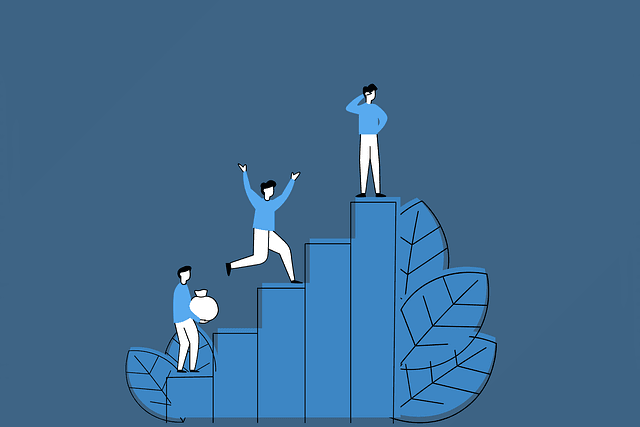
Motion design is constantly evolving, and staying ahead of the curve can set your product apart. Here are a few emerging trends to keep an eye on:
Micro-Motions in Minimalist Design
As minimalist design continues to dominate, motion is increasingly used to add subtle flair to simple interfaces. Micro-motions, like a button pulsating when hovered over or a card tilting slightly when clicked, bring depth to clean, modern layouts.
These tiny interactions create a tactile feel, making the digital experience more intuitive and engaging without overwhelming users.
3D Animations
With advances in web technology, 3D animations are becoming more accessible. From rotating product models to dynamic backgrounds, 3D motion can add a premium, immersive feel to your UI.
However, these animations can be resource-intensive, so use them sparingly and optimize for performance.
Interactive Motion
Interactive motion design focuses on animations that respond directly to user actions. For example, dragging an element might cause it to stretch or snap back, providing real-time feedback. This type of motion enhances usability and makes the interface feel alive.
Measuring the Success of Motion Design
To ensure your motion design efforts are paying off, you need to track their impact. Here’s how:
A/B Testing
Run A/B tests to compare user behavior with and without motion design. For instance, test whether adding a bounce effect to a “Sign Up” button increases clicks. Use tools like Optimizely or Google Optimize to measure results.
Heatmaps and Click Tracking
Heatmaps can reveal how users interact with animated elements. For example, if a call-to-action (CTA) button with a subtle pulse effect gets more clicks than a static one, it’s a sign that motion design is driving engagement.
User Surveys
Ask users for feedback on the overall feel of your interface. Questions like “Did the animations help you understand the flow?” or “Was the experience smooth and enjoyable?” can provide qualitative insights into the success of your motion design.
Creating a Roadmap for Effective Motion Design Implementation
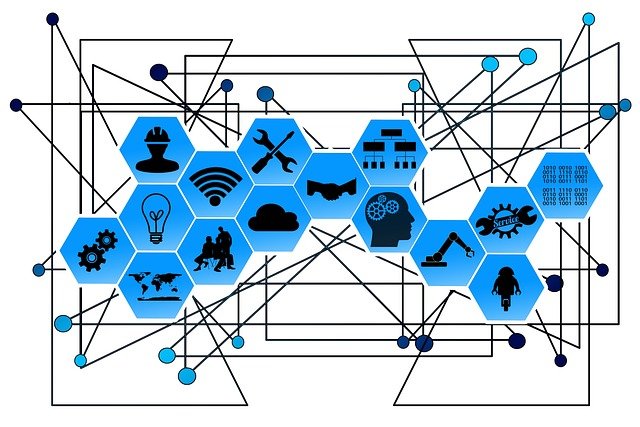
To fully embrace the potential of motion design, a strategic roadmap is essential. Let’s outline a step-by-step guide to ensure your animations enhance UX without causing performance trade-offs.
Step 1: Define the Purpose of Motion Design in Your UX
Before you dive into the design phase, clarify why you’re using motion. Is it to guide users through complex workflows? To provide feedback on actions? Or to inject personality into your product?
For instance, if you’re designing a fintech app, motion might focus on building trust and clarity, like smooth transitions during sensitive actions such as fund transfers. In contrast, for a gaming app, motion might prioritize excitement and engagement with dynamic transitions and celebratory effects.
Having a clear purpose ensures every animation aligns with your product’s goals and user needs.
Step 2: Develop a Motion Style Guide
A motion style guide acts as a blueprint for consistency. It standardizes how animations are used across your product and ensures they align with your brand’s personality.
Your motion style guide should include:
- Timing: Define default durations for animations (e.g., 200ms for fast interactions, 400ms for smoother transitions).
- Easing Curves: Specify how animations should accelerate and decelerate. Use easing curves like
ease-in-outfor natural movement. - Interaction States: Outline how elements behave when hovered, clicked, or focused.
- Key Use Cases: Provide examples of animations for specific scenarios, like onboarding, notifications, or error feedback.
Tools like Figma or Adobe XD let you prototype animations directly within your design files, helping your team visualize and standardize motion.
Step 3: Prototype and Validate
Prototyping is crucial for testing how motion will feel in the final product. Use tools like Principle, ProtoPie, or After Effects to create interactive prototypes that mimic real-world usage.
Test these prototypes with users to gather feedback. Watch for signs of confusion, distraction, or delays caused by the animations. If users struggle to follow transitions or feel that animations slow their workflow, refine your approach.
Step 4: Optimize for Performance During Development
Work closely with developers to implement animations efficiently. Use these best practices:
- Minimize DOM Repaints and Reflows: Focus on animating properties like
transformandopacity, which don’t trigger layout recalculations. - Compress Animation Assets: For video or Lottie animations, reduce file sizes without sacrificing quality using tools like HandBrake or Bodymovin.
- Batch Animation Effects: If multiple elements animate simultaneously, group them into a single GPU render cycle to prevent lag.
Regular performance testing during development ensures animations don’t negatively impact speed or responsiveness.
Step 5: Iterate Based on Real-World Usage
Once your motion design is live, gather real-world data to assess its effectiveness. Monitor user interactions, performance metrics, and feedback to identify areas for improvement.
For example, if analytics show that a specific onboarding animation has high drop-off rates, it might be too slow or unclear. Adjust the timing or simplify the motion to better match user expectations.
Future-Proofing Your Motion Design Strategy

Motion design will continue to evolve alongside emerging technologies like augmented reality (AR), virtual reality (VR), and voice interfaces. Prepare for these shifts by exploring how motion can enhance immersive experiences.
Adapting to New Technologies
For instance:
- In AR, motion can guide users to interact with virtual objects by highlighting active areas.
- In voice interfaces, subtle animations can visually indicate progress or confirm spoken commands.
Staying ahead of these trends ensures your motion design remains relevant and innovative.
Building a Scalable System
As your product grows, your motion design system should scale seamlessly. A component-based approach ensures that animations remain consistent and easy to update.
For example, create reusable animation components for common elements like buttons, loaders, and transitions. When updates are needed, you can make changes globally rather than modifying individual animations manually.
Inspiring Examples of Motion Design Done Right
Apple: Seamless Transitions in iOS
Apple’s motion design in iOS is a masterclass in subtlety. From the fluid zoom effect when opening an app to the responsive ripple animations on button taps, every motion feels purposeful. These transitions not only look beautiful but also reinforce the intuitive nature of the OS.
Google Material Design: Practical and Playful
Google’s Material Design framework integrates motion to guide users through interfaces. Animations like collapsing cards, sliding drawers, and loading indicators prioritize function while adding moments of delight. Material Design’s motion guidelines offer a robust starting point for designers looking to create their own systems.
Spotify: Engaging Visual Feedback
Spotify uses motion to enhance emotional engagement. Whether it’s the pulsing play button or the seamless transitions between playlists, these animations make the experience feel dynamic and alive. Spotify’s motion design reflects its brand ethos: vibrant, fun, and user-focused.
Final Thoughts: The Perfect Blend of Form and Function
Motion design is a powerful tool that can transform your user experience, making it more intuitive, engaging, and delightful. But it’s not just about aesthetics—it’s about using motion strategically to guide users, provide feedback, and build emotional connections.
By prioritizing lightweight techniques, focusing on accessibility, and aligning motion with your brand identity, you can harness its full potential without compromising performance. And by continuously testing and refining your designs, you’ll ensure that every animation adds real value to your UX.
The beauty of motion design lies in its subtlety. When done right, users won’t even notice the effort behind it—they’ll simply enjoy an experience that feels smooth, effortless, and alive. So, embrace the power of motion, and watch as it elevates your product to new heights.
READ NEXT:
- Are Vanity Metrics Killing Your Marketing Efficiency? Here’s What to Track Instead
- Pinpointing Digital Marketing ROI: Why Your Metrics Aren’t Telling the Full Story
- Unlocking Real ROI in Digital Marketing: The Hidden Costs Draining Your Budget
- How Misaligned Marketing Funnels Are Blocking Your ROI Potential
- Best Digital Marketing Agency In Santa Ana, California
- Best Digital Marketing Agency In San Francisco, California