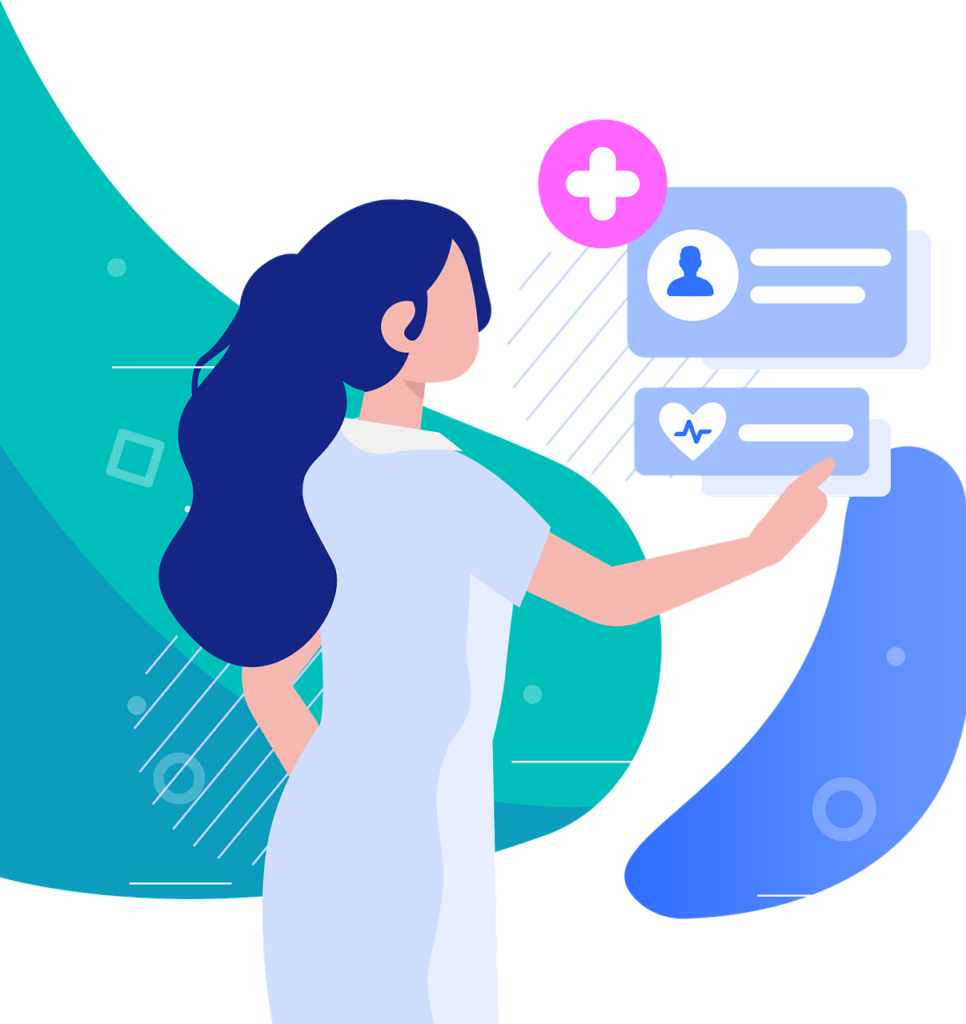Accessibility in design is about more than following the rules—it’s about creating an experience where everyone, regardless of ability, can navigate and enjoy your site or app. ADA compliance may provide a foundation, but a truly inclusive UX requires going further, addressing real user needs in ways that are practical, innovative, and empathetic. In this guide, we’ll dive into actionable strategies to create accessible experiences that go beyond the basics, elevating your UX to benefit all users.
Step 1: Understand the Full Scope of Accessibility
Accessibility means designing for everyone. While it’s crucial to address the needs of individuals with disabilities, it’s also about accommodating temporary or situational limitations. A user with a broken hand, someone in a noisy environment, or even an older adult with declining vision benefits from accessible design.
Accessibility Is About Inclusivity, Not Just Disabilities
Inclusive UX considers all these scenarios, ensuring a seamless experience for every user. When you think broadly about accessibility, you create something that’s not just functional but empowering.
Move Beyond Compliance Checklists
ADA compliance offers essential guidelines, like providing alt text or enabling keyboard navigation. However, these checklists are the starting point, not the destination. True accessibility focuses on usability—how well users can interact with your site or app in real-world contexts.
For example, a form that’s technically accessible (keyboard-navigable) but overly complex still frustrates users. Go beyond what’s required by testing for actual usability and addressing pain points.
Accessibility Benefits Everyone
When you prioritize accessibility, you’re not just helping people with disabilities; you’re enhancing the experience for all users. Clear navigation, readable fonts, and simple layouts improve usability for everyone. Plus, accessible websites often perform better in SEO, as they align with search engine algorithms that favor user-friendly design.
Creating accessible UX isn’t a niche concern—it’s an investment in making your platform universally appealing and effective.
Step 2: Create Visual Experiences That Everyone Can See

For many users, especially those with visual impairments or color blindness, poor contrast can make text and images almost impossible to perceive. Ensure your text has sufficient contrast against its background, meeting or exceeding WCAG guidelines.
Prioritize Contrast and Color Choice
For example, instead of pale gray text on a white background, opt for darker text with a clear color distinction. Tools like WebAIM’s Contrast Checker can help you get this right.
Clear contrast isn’t just a design best practice; it’s essential for inclusivity and readability.
Avoid Relying Solely on Color for Communication
Colors can add visual appeal, but relying on them to convey meaning excludes those who can’t perceive them effectively. For example, marking form errors with just red borders doesn’t work for colorblind users.
Pair colors with other indicators, like text labels or icons, to ensure clarity. A red border plus a message like “This field is required” creates a better experience for everyone.
By providing multiple ways to interpret information, you make your design more robust and user-friendly.
Use Scalable Typography
Font size and style matter. Tiny text is challenging for users with low vision, while overly decorative fonts can confuse screen readers. Stick to clean, simple fonts, and ensure text can be resized without breaking your layout.
For example, a responsive design that adjusts font sizes for mobile users improves readability for everyone, not just those with accessibility needs.
Scalable typography is an easy win that has a big impact on usability.
Step 3: Build Seamless Navigation for All Users
Keyboard navigation is a lifeline for users who can’t use a mouse. Ensure every interactive element—menus, buttons, forms—can be accessed with the Tab key and activated with Enter or Space.
Make Navigation Keyboard-Friendly
Logical tab order is crucial. If the navigation jumps unpredictably, users may get lost. Focus indicators, like outlines or highlights, also help users see where they are on the page.
Keyboard accessibility isn’t just for compliance; it’s about empowering all users to navigate confidently.
Simplify Navigation Structures
Complex or cluttered navigation confuses users. Streamline your menus with clear categories and predictable layouts. For example, group similar options under logical headings and avoid overwhelming users with too many choices at once.
A mega menu might work for desktop users but could overwhelm mobile visitors. Test your navigation across devices to ensure it’s intuitive and efficient.
Simplified structures make navigation faster and more intuitive, reducing friction for all users.
Include a “Skip to Content” Option
For users with screen readers or keyboard navigation, skipping repetitive elements like headers or menus is invaluable. A simple “Skip to Content” link at the top of your page saves time and frustration.
This feature is easy to implement but makes a huge difference in usability, showing that you’ve considered the needs of all users.
Small touches like these demonstrate your commitment to accessibility.
Step 4: Optimize Forms for Usability
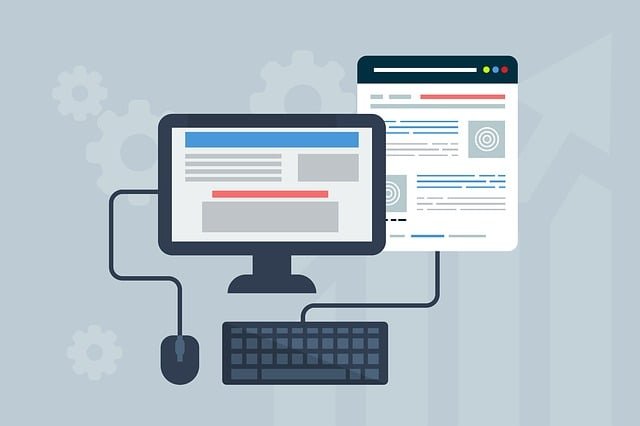
Forms are often a source of frustration, especially when labels or instructions are unclear. Every field should have a visible label, and placeholders should never replace essential instructions.
Label Everything Clearly
For instance, instead of “Name,” use “First Name (as it appears on your ID)” for clarity. Pair labels with tooltips for additional context if needed.
Clear labeling reduces errors and improves completion rates.
Provide Real-Time Feedback
Errors in forms can be frustrating, especially when users don’t realize something went wrong until they submit. Use real-time validation to flag issues as they occur. For example, if a user leaves a required field blank, display an error message immediately.
Make these messages clear and actionable, like “Please enter a valid email address” instead of a generic “Error.”
Real-time feedback improves usability and reduces frustration, especially for users with cognitive challenges.
Ensure Forms Are Device-Friendly
Forms should be easy to fill out on any device. For mobile users, provide large, tappable fields and auto-fill options. For desktop users, ensure tab navigation works smoothly between fields.
Test your forms with assistive technologies, like screen readers or voice input tools, to ensure full accessibility. For example, screen readers should announce field labels and error messages clearly.
Device-friendly forms make the process smoother for all users, improving conversion rates.
Step 5: Enhance Accessibility with Media
Videos are engaging but can exclude users who are deaf, hard of hearing, or in sound-restricted environments. Captions and transcripts ensure everyone can access the content.
Caption Videos and Provide Transcripts
For example, a marketing video should include captions for dialogue and descriptions of on-screen actions. Providing a transcript also improves SEO, as search engines can index the text.
Accessible media makes your content more versatile and effective.
Use Alt Text Strategically
Alt text is essential for users who rely on screen readers. Describe images clearly but concisely. For example, instead of “Image of a dog,” write “Golden retriever playing with a ball in a park.”
For decorative images, use null alt text (alt=””) so screen readers skip them. This prevents unnecessary interruptions for users.
Thoughtful alt text makes your visuals accessible without overwhelming users with irrelevant details.
Test Media Controls
Interactive media, like videos or slideshows, should have accessible controls. Ensure buttons for play, pause, or volume are keyboard-navigable and clearly labeled.
For example, users should be able to adjust playback speed with keyboard shortcuts or easily pause content. Intuitive controls improve usability for everyone.
Accessible media ensures that your content reaches its full audience.
Step 6: Test, Iterate, and Improve Continuously
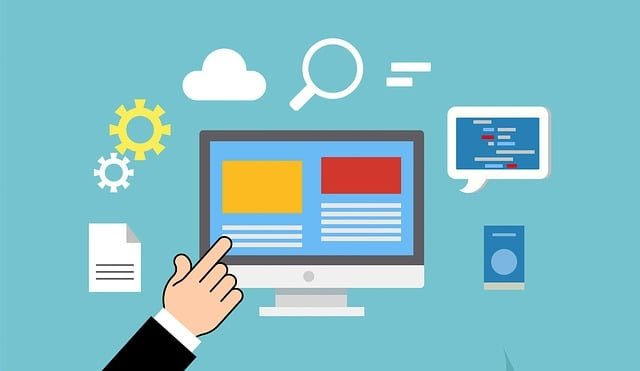
Regular audits reveal gaps in your design. Use tools like Axe, Lighthouse, or WAVE to identify issues like missing alt text or poor contrast. These tools provide a baseline, but real-world testing is essential for deeper insights.
Conduct Accessibility Audits
For example, an audit might flag a low-contrast button, but user testing reveals that it’s also poorly placed, requiring additional redesign.
Audits keep your platform aligned with accessibility best practices.
Test with Real Users
Nothing beats testing with actual users. Invite individuals with disabilities to navigate your site and provide feedback. Their insights will uncover usability issues you might miss with automated tools.
For example, a screen reader user might struggle with unclear headings, even if your site passes technical compliance checks.
User testing ensures your design works in real-world scenarios.
Stay Committed to Improvement
Accessibility isn’t a one-time effort—it’s a continuous process. As user needs and technologies evolve, so must your platform. Regular updates and testing ensure you stay ahead of the curve.
Accessible UX is an ongoing journey, not a destination.

Related: Check out our free tools:

Step 7: Address Cognitive Accessibility
Cognitive accessibility focuses on making content understandable for users with conditions like dyslexia, ADHD, or memory challenges. Start by simplifying your language. Write in short sentences, avoid jargon, and explain complex ideas clearly. Use plain language tools to evaluate readability and aim for an 8th-grade reading level.
Simplify Content for Easier Understanding
For example, instead of saying, “Utilize this feature to maximize efficiency,” say, “Use this feature to work faster.” Breaking content into smaller sections with clear headings also helps users follow along easily.
Simplified content not only benefits users with cognitive challenges but also ensures clarity for everyone.
Reduce Cognitive Load
Presenting too much information at once can overwhelm users. Design interfaces that guide users step by step. For instance, a multi-page checkout process feels less daunting than one long form. Progressive disclosure—revealing details as needed—keeps users focused on the task at hand.
Imagine a product page where shipping options appear only after a user selects their item. This step-by-step approach prevents decision fatigue and keeps the experience manageable.
By minimizing distractions and streamlining tasks, you make interactions smoother and more enjoyable for all users.
Provide Clear Visual Cues
Visual aids like icons, progress bars, and color-coded sections can help users navigate and process information more effectively. For example, a progress bar in a multi-step form reassures users that they’re making progress and shows what’s left to complete.
Icons paired with text can also reinforce meaning. A shopping cart icon labeled “View Cart” is easier to understand than a cart icon alone. Consistent use of visual cues across your platform builds familiarity and reduces confusion.
Clear, consistent visuals enhance comprehension and user confidence.
Step 8: Ensure Mobile Accessibility

Mobile users rely on touch interactions, so ensure all buttons, links, and interactive elements are large enough to tap easily. Aim for touch targets that are at least 48×48 pixels and provide enough space between them to avoid accidental clicks.
Design for Touch Interactions
For example, a mobile navigation bar with generously spaced buttons reduces frustration for users with limited dexterity or larger fingers.
Touch-friendly designs enhance usability for all mobile users, not just those with accessibility needs.
Test Across Devices and Screen Sizes
Mobile accessibility isn’t just about responsive design; it’s about ensuring functionality across various devices. Test your site or app on smartphones, tablets, and devices with different screen sizes and orientations. Ensure text remains readable, forms are easy to fill, and navigation doesn’t break on smaller screens.
For example, test whether dropdown menus collapse properly and whether images resize without losing quality. Simulated testing alone isn’t enough—real-world testing on actual devices is crucial.
By designing for diverse devices, you ensure accessibility for users wherever they are.
Support Assistive Mobile Features
Mobile devices often come with built-in accessibility features like voice navigation, screen readers, or zoom capabilities. Ensure your design is compatible with these tools. For example, text should reflow when zoomed, and interactive elements should be labeled for voice commands.
If your app has gestures like swiping, provide alternatives like buttons or menus. Supporting assistive features ensures inclusivity without limiting functionality.
By optimizing for mobile accessibility, you expand your reach and improve user satisfaction.
Step 9: Make Accessibility an Ongoing Commitment
Accessibility shouldn’t be an afterthought—it should be part of your design and development process. Train your team on accessibility best practices and include accessibility checks at every stage, from wireframing to post-launch.
Integrate Accessibility into Your Workflow
For example, developers can use semantic HTML and ARIA roles from the start, while designers can test color contrast early in the design phase. By embedding accessibility into your workflow, you reduce the risk of major issues down the line.
Proactive accessibility ensures a smoother, more inclusive design process.
Keep Up with Evolving Standards
Accessibility standards like WCAG (Web Content Accessibility Guidelines) evolve over time to address new technologies and user needs. Stay informed about updates and integrate them into your projects. Subscribing to accessibility newsletters or joining online communities can keep you in the loop.
For instance, WCAG 2.1 introduced new guidelines for mobile accessibility and low-vision users. By staying current, you ensure your platform remains relevant and compliant.
Adapting to evolving standards keeps your platform future-proof and user-friendly.
Measure Success and Adapt
Accessibility isn’t static—it requires ongoing evaluation and adaptation. Use analytics, user feedback, and testing to measure how well your accessibility efforts are working. Are users completing tasks more easily? Are engagement rates improving? If not, identify gaps and refine your approach.
For example, heatmaps might show that users struggle to find a button, or session recordings might reveal issues with navigation. Use these insights to guide continuous improvements.
Regular assessments ensure your platform stays accessible and effective.
Step 10: Foster a Culture of Accessibility

Accessibility isn’t just the responsibility of designers or developers—it’s a team-wide effort. Whether it’s marketers ensuring content clarity or product managers advocating for inclusive features, everyone should understand the principles of accessibility. Start with workshops, webinars, or even one-on-one training sessions tailored to specific roles within your organization.
Educate Your Team on Accessibility Best Practices
For example, train developers on how to write accessible code, designers on creating inclusive layouts, and content creators on using plain language. Provide resources like WCAG guidelines and accessibility checklists for ongoing reference.
When accessibility becomes part of your organizational culture, it reflects in every aspect of your platform.
Involve Stakeholders from the Start
Accessibility should be considered at the earliest stages of a project. Engage stakeholders—clients, team members, and end-users—early to ensure it’s prioritized throughout development. For example, include accessibility milestones in your project timeline and budget for user testing with individuals who rely on assistive technologies.
Collaboration ensures accessibility remains a core focus, not an afterthought. It also demonstrates your commitment to inclusivity, which can boost client and customer trust.
Starting with accessibility in mind results in more effective, inclusive solutions.
Share Accessibility Wins
Celebrate and share successes in accessibility. Whether it’s a higher task completion rate for users with disabilities or improved site engagement across the board, publicizing these wins helps build momentum. It also reinforces your organization’s commitment to creating inclusive experiences.
For example, share case studies, blog posts, or social media updates about how your accessibility efforts have made a difference. This not only motivates your team but also inspires others in your industry to follow suit.
Recognizing and celebrating progress fosters an ongoing commitment to accessibility.
Step 11: Accessibility Beyond Digital Spaces
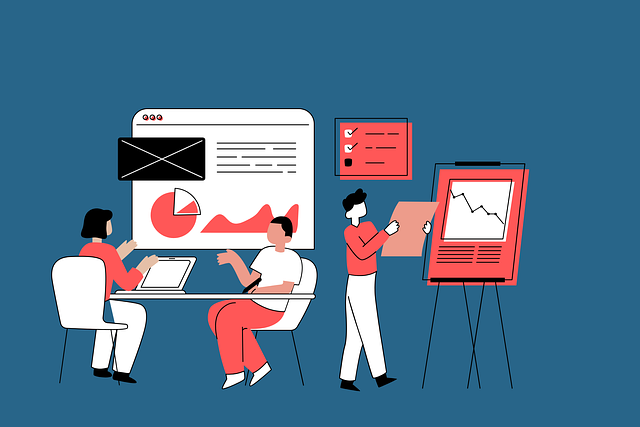
Many digital platforms connect to physical spaces, such as apps for booking events, ridesharing, or accessing services. Ensure these touchpoints are accessible too. For example, if your app allows users to book tickets, ensure venues have clear accessibility information and options for individuals with mobility needs.
Consider Physical Accessibility for Hybrid Experiences
Collaboration with physical spaces ensures your platform offers a seamless, inclusive experience across both digital and real-world interactions.
Accessibility isn’t confined to screens—it extends to the broader user journey.
Advocate for Inclusive Policies
Accessibility isn’t just a design challenge; it’s also about fostering inclusive policies. Advocate for company-wide practices that prioritize accessibility, such as hiring individuals with disabilities, sourcing feedback from diverse users, and ensuring accessible customer service options.
For example, offer multiple ways to reach support, like chat, email, and phone, to accommodate different user preferences and needs. Inclusive policies demonstrate your organization’s commitment to accessibility in all aspects.
A holistic approach to accessibility strengthens your brand’s reputation and values.
Promote Industry-Wide Accessibility Standards
As you refine your accessibility efforts, share your insights and advocate for higher standards across your industry. Collaborate with competitors, partners, and organizations to push for broader adoption of inclusive practices. For example, contribute to accessibility forums or participate in events like Global Accessibility Awareness Day (GAAD).
Leadership in accessibility not only positions your brand as a thought leader but also helps create a more inclusive digital ecosystem for everyone.
Conclusion: Building a Better Digital World
Accessible UX isn’t just about following rules—it’s about creating experiences that welcome everyone. By going beyond the basics of ADA compliance, you’re building a platform that’s not only inclusive but also more effective, engaging, and future-proof.
When you invest in accessibility, you’re investing in your users, your brand, and a better digital world. Start with these steps, test relentlessly, and watch as your platform becomes a benchmark for inclusive design. Your users—and your business—will thank you.
READ NEXT:
- Are Vanity Metrics Killing Your Marketing Efficiency? Here’s What to Track Instead
- Pinpointing Digital Marketing ROI: Why Your Metrics Aren’t Telling the Full Story
- Unlocking Real ROI in Digital Marketing: The Hidden Costs Draining Your Budget
- How Misaligned Marketing Funnels Are Blocking Your ROI Potential
- Best Digital Marketing Agency In Santa Ana, California
- Best Digital Marketing Agency In San Francisco, California